Current Time Indicator (CTI) or Playhead and it's application in Adobe Premiere Pro
If you have gone through my last journal where I have illustrated on how to use Timeline Panel for Adobe Premiere Pro and Mac FCP.
The Current Time Indicator (CTI) or Playhead and it's application in Adobe Premiere Pro ::
The Playhead or The Current Time Indicator (CTI) is a blue triangle indicator which shows you where you are positioned in the timeline currently. The Playhead is used in many different panels, as follows :
⭕⭕ In the main timeline the Playhead appears with a vertical red line overlaid on the sequence tracks.
See picture below :
See picture below :
⭕⭕ This Playhead is also linked to the program monitor (final display screen) - the monitor shows the exact same frame as the playhead positioned in the timeline. When you play the sequence you will see the Playhead or Current Time Indicator moving from left to right across the timeline.
See visual illustration below ::
What useful activity the Playhead or CTI does? Yes, that's what you much be thinking right !
A lot of tasks depend on the position of the Current Time Indicator, please follow the below points ::
⭕⭕ You can paste video or audio clips into the sequence
⭕⭕ Insert /overlay (import footage to timeline from preview panel) to an assigned location into the sequence
⭕⭕ Adding markers to a clip or sequence.
⭕⭕ Splitting or razor at current time indicator (shrt key: CTRL+K) :: This splits any unlocked clips at the point where the CTI or playhead is positioned.
Now you can learn how to reposition the Playhead or Current Time Indicator, as I go through different ways you can follow in simple descriptions :
⭕⭕ Click anywhere in the time ruler and the playhead will go there instantly.
⭕⭕ You can also drag the playhead left and right to scrub through the sequence.
⭕⭕ Snap to the edit points by pressing the Shift key while dragging or even page up and page down key option does the same thing.
⭕⭕ You can also find another option e.i. at the left of the timeline panel, drag the time display or enter a specific time.
⭕⭕ In the monitor panel(specifically output/program window), use any playback control button.
Did you like this Journal ? You think it's useful to you ? or even if anything you think I miss you and you want to add on to this journal FEEL FREE to REPLY back; PLEASE leave YOUR FEEDBACK in the COMMENT SECTION BELOW, I would love to RESPOND it at the earliest .
:: I READ ALL YOUR COMMENTS ::
'''''''''''''''''''''''''''''''''''''''''''''''''''''''''''''''''''''''''''''''''''''''''''''''''''''''''''''''''''''''''''''''''''''''''''''''''''''
:: Related Topic ::
'''''''''''''''''''''''''''''''''''''''''''''''''''''''''''''''''''''''''''''''''''''''''''''''''''''''''''''''''''''''''''''''''''''''''''''''''''''
I am also SOCIAL as like you, so Join my circle ::
* Find me on - Facebook - https://www.facebook.com/connect2abhirup
* My Twitter handle @tweetabhirup or https://twitter.com/tweetabhirup
* My Instagram Profile - https://instagram.com/abhirupsvlog
As you continue to follow my Blog , you can also give a look at my
Youtube Vlog Channel
Abhirup'sVlog
Signing off as for today, if you like this article do rate it - Share this Blog content to your friends - there is a Comment Box down below please do leave your Opinion-Suggestions-Request for any topic- or Question from any students is highly appreciable , I feel good to Answer them .
- Abhirup

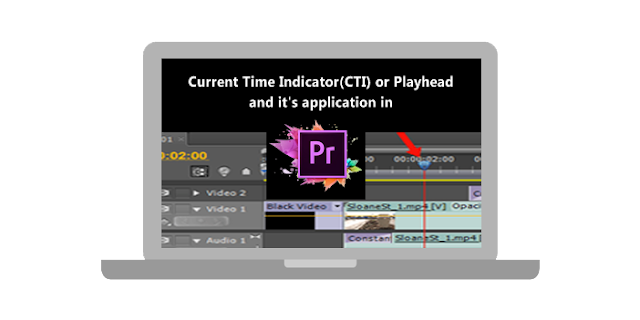

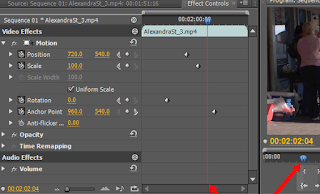















No comments: